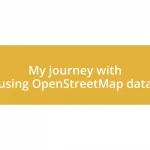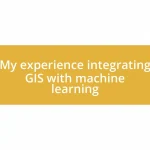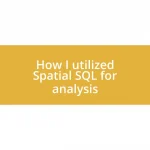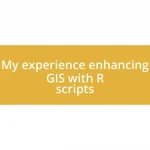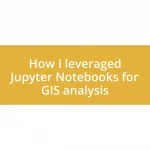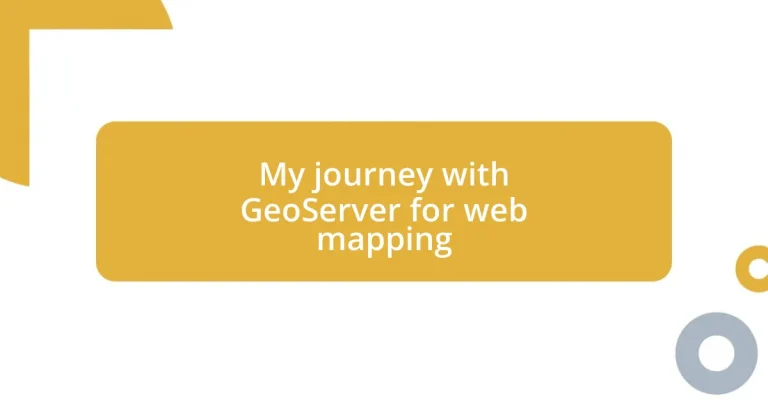Key takeaways:
- GeoServer is a powerful open-source tool for sharing and managing geospatial data, supporting various formats like vector and raster.
- Key steps for setting up a map in GeoServer include uploading data, configuring layers, publishing, styling, and testing the map.
- Styling maps using SLD allows for customized visualizations that enhance data storytelling and can improve user engagement.
- Best practices for optimizing GeoServer include enabling caching, monitoring performance logs, and keeping software up to date for improved functionality and security.
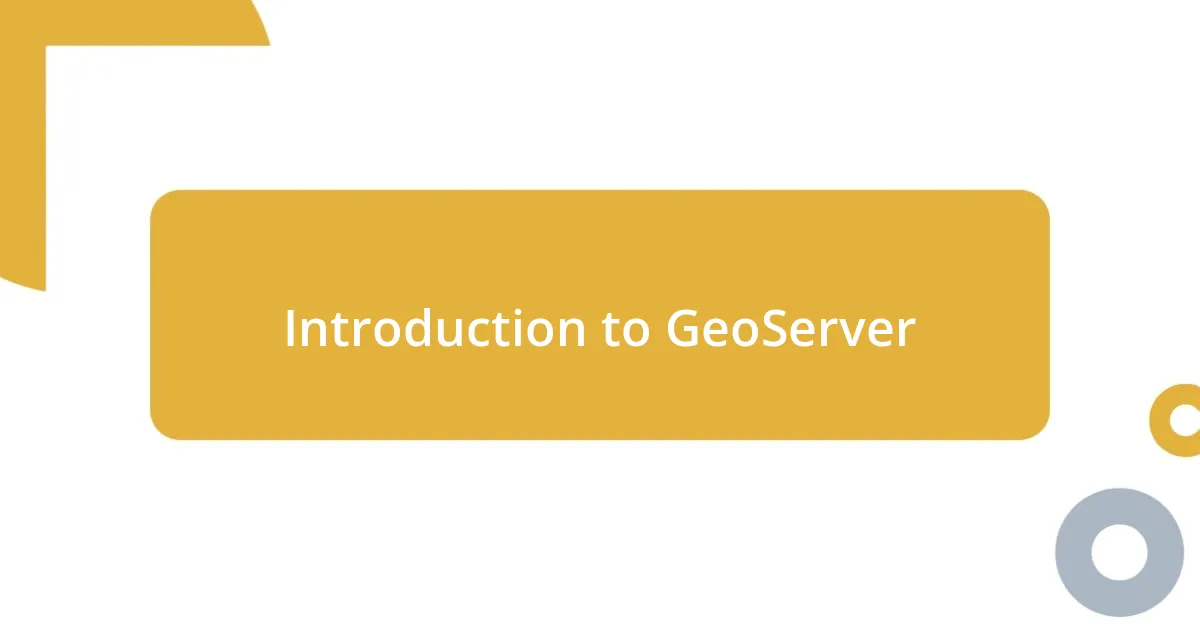
Introduction to GeoServer
GeoServer is an open-source server designed for sharing geospatial data on the web. From my experience, it acts as a bridge, allowing different applications to work seamlessly with geographic information. Have you ever needed to visualize complex data on a map? That’s exactly where GeoServer shines.
In my early days of working with geospatial data, I was amazed by how GeoServer could handle various data formats, such as vector and raster. I remember the first time I successfully published a map layer; it felt like opening a portal into a world of possibilities. This flexibility is one of the key aspects that makes GeoServer an invaluable tool for web mapping.
The real beauty of GeoServer lies in its ability to integrate with other systems. I often think of it as the heart of a geospatial ecosystem, orchestrating the flow of information between users and diverse datasets. How often do you find yourself frustrated by incompatible formats? With GeoServer, those worries can become a thing of the past.
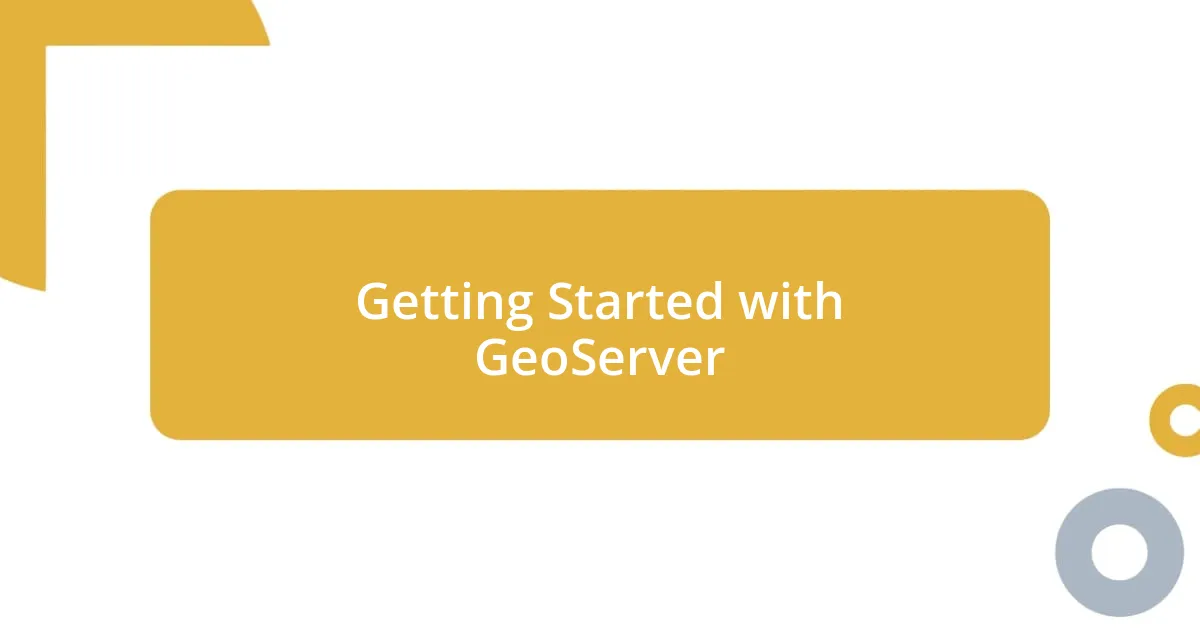
Getting Started with GeoServer
Getting started with GeoServer is an exciting journey. The installation process is relatively straightforward, but it’s always infused with a thrill of anticipation. I remember setting it up for the first time, and honestly, the moment I launched it successfully, there was a sense of accomplishment that washed over me. It’s a reminder of how powerful geospatial technology can be when you unlock its potential.
Once you have GeoServer running, the first step is to connect to your data. It’s like opening a treasure chest filled with valuable information just waiting to be mapped. In my early experiments, I added shapefiles and confronted the learning curve with a mix of excitement and apprehension. As I navigated through the settings and configurations, I quickly learned that understanding the layers and their projections is crucial for accurate mapping. Have you ever felt overwhelmed by the myriad of options available? Trust me, it gets easier with practice.
To visualize geospatial data effectively, working with styles in GeoServer is essential. I recall my first successful application of a style to a map layer—I felt like an artist applying the final brush strokes to a masterpiece. This customization adds depth to your visualizations and can transform a simple map into an engaging narrative. It’s all about experimentation and finding what resonates with your audience.
| Feature | GeoServer |
|---|---|
| Open-source | Yes |
| Data Formats Supported | Vector and Raster |
| Web Services | WMS, WFS, WCS |
| User Interface | Web-based Admin |
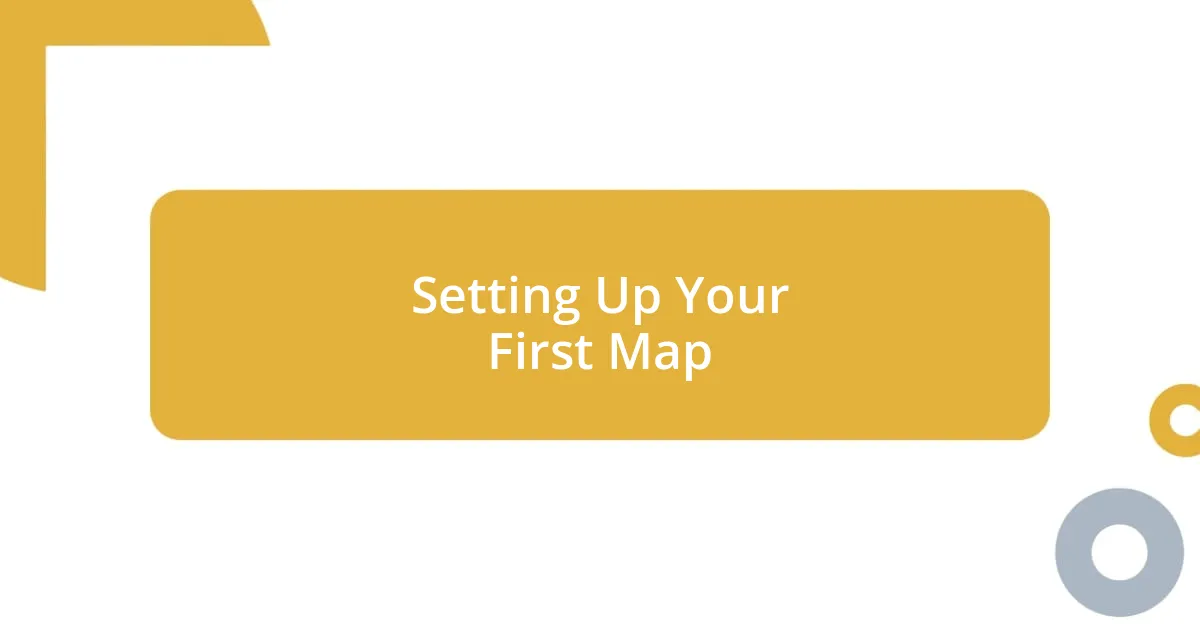
Setting Up Your First Map
When it comes to setting up your first map in GeoServer, I think the experience is a blend of excitement and a bit of nervous energy. I vividly remember my first attempt; I carefully uploaded a shapefile and held my breath as I configured the settings. The moment I hit “Publish” and saw that map layer appear on my browser was exhilarating! It felt like I had just leveled up in a game, gaining access to a whole new world of data visualization.
Here’s a simple checklist to guide you through the setup of your first map:
- Upload your data: Start by adding your shapefiles or raster images to GeoServer.
- Configure layers: Set the projection and metadata so your map can display accurately.
- Publish your layer: Make sure to select appropriate settings to enable it for viewing.
- Style your map: Use SLD (Styled Layer Descriptor) to customize how your map looks.
- Test your map: Access it via the GeoServer preview to ensure everything displays as expected.
I can still feel the thrill of that moment when my first map came to life. There’s a unique satisfaction that comes from watching your data transform into something visually compelling. It’s about connecting the dots—a combination of technical skill and artistic vision. Enjoy the process, and don’t hesitate to experiment; often, the best learning comes from the trial and error that comes with setting up your first map!
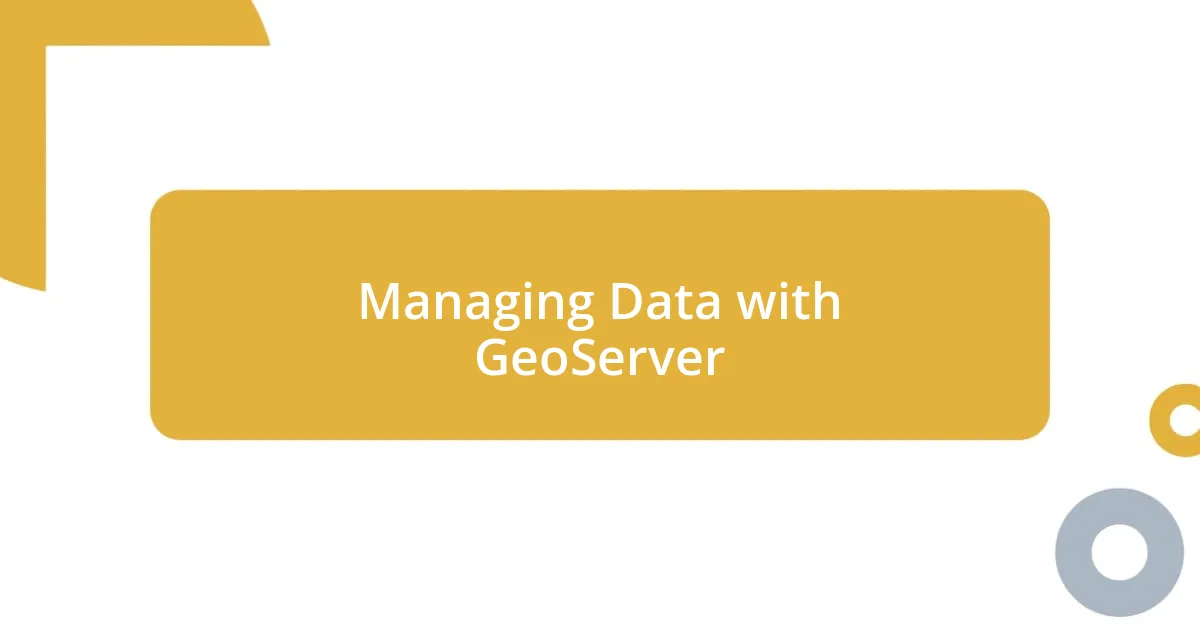
Managing Data with GeoServer
Managing geospatial data in GeoServer is a pivotal aspect of my journey. Initially, when I began importing various datasets, I couldn’t help but feel like a curator showcasing a private collection. Each shapefile and raster image represented a piece of a larger story waiting to unfold. Have you ever stood in front of a raw dataset, pondering what insights lie within? I certainly did, and diving deep into data management made me appreciate the elegance of spatial organization.
As I got comfortable with the interface, I learned about managing layers—a key part of effective data governance. Each layer I created felt like a building block, allowing me to piece together complex geographical narratives. I distinctly remember organizing layers by themes, like urban infrastructure or natural resources, which helped me see the bigger picture more clearly. Isn’t it fascinating how layer management can transform a scattered group of data points into a coherent story? This organization not only enhanced my visual output but also streamlined my workflow.
Additionally, the flexibility of GeoServer in handling multiple data formats was another big win for me. Whether it was vector or raster data, I enjoyed experimenting with different types to see how they would perform on the map. I recall a project where I combined satellite imagery with vector data to analyze land use changes. The satisfaction of visualizing real-world changes was profound. Have you thought about how various data formats could open new avenues for your projects? Each unique format offers different perspectives, and it’s exciting to discover how they can interact within a single platform.
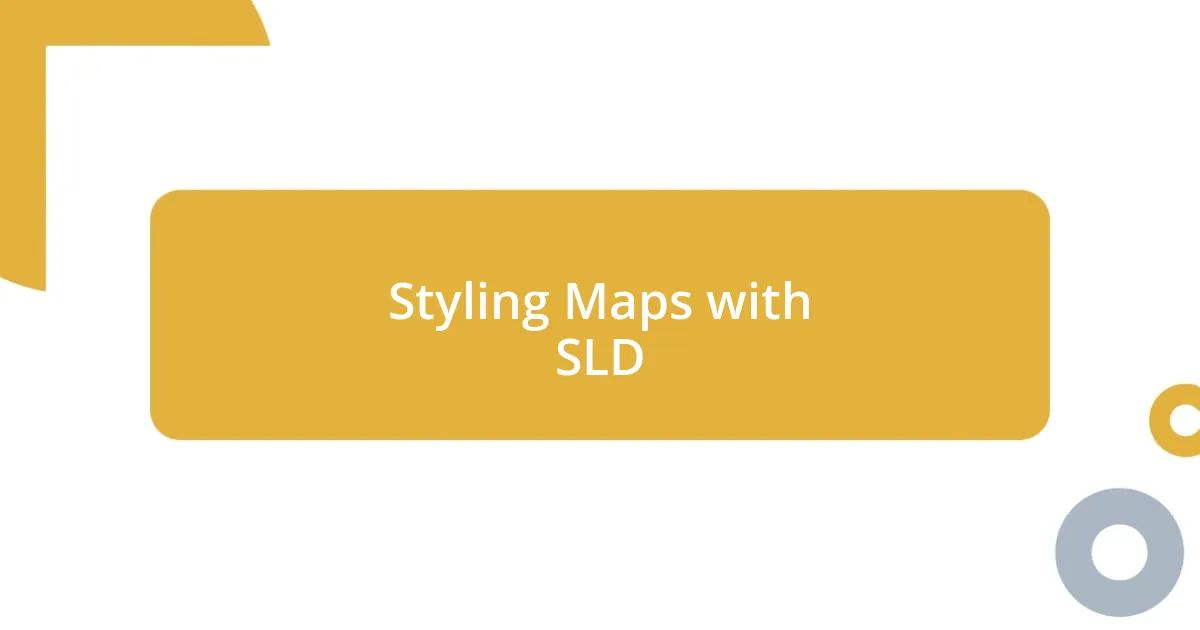
Styling Maps with SLD
Styling maps with SLD (Styled Layer Descriptor) has truly transformed my mapping projects. When I first encountered SLD, I felt overwhelmed by its power and flexibility but intrigued by the artistic possibilities. The thrill of customizing color schemes, selecting stroke techniques, and defining transparency levels became my new playground. Have you ever felt like a digital artist, wielding your tools to paint a vibrant picture of geospatial data? That’s exactly how I felt as I experimented with different styles, watching my maps come alive before my eyes.
One of the first things I tackled was creating unique styles for various land use categories. I remember spending hours refining how urban areas looked versus rural ones. Using SLD, I could easily set fill colors, outlines, and even opacity levels to differentiate them effectively. There’s a certain satisfaction in seeing a comprehensive map morph into a vibrant tableau of information. Each change brought me closer to better data storytelling, where viewers could grasp the significance of the geography at a glance.
I also discovered the benefit of creating reusable styles to maintain consistency across multiple projects. Initially, I would often start from scratch each time, but eventually, I learned to save my favorite styles as templates. This not only saved me time but allowed me to focus more on the actual analysis rather than reinventing the wheel. Have you experienced that moment when a workflow shift dramatically improves productivity? For me, it was realizing that by saving and adapting styles, I could elevate my work and deliver more polished outputs with ease.
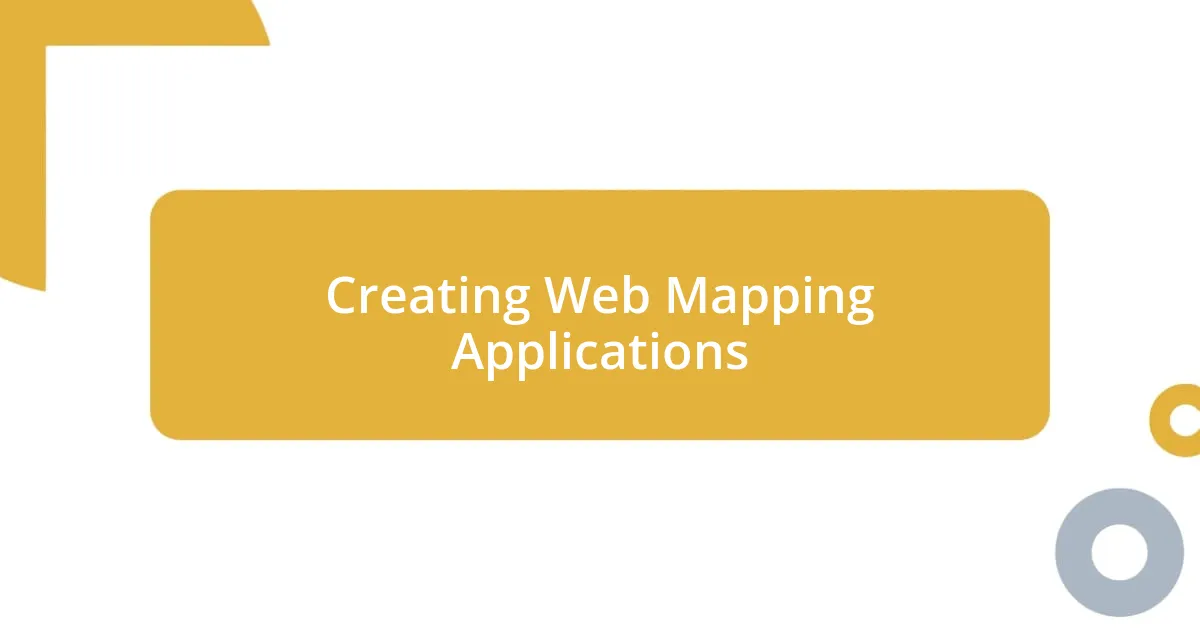
Creating Web Mapping Applications
Creating web mapping applications is an exhilarating endeavor, and GeoServer provides a robust foundation for this journey. I remember when I first started building applications; it felt like assembling a puzzle. Putting together various components—layers, data sources, and user interfaces—was both challenging and rewarding. Have you ever tried to visualize a concept and struggled until finally achieving clarity? That moment when everything clicked for me was simply amazing.
One of my favorite aspects of developing these applications is the ability to customize user interactions. I often find myself brainstorming how users might engage with the map—what filters they would want or what data they might need first. In one project, I implemented an interactive legend that allowed users to toggle layers on and off, making the map more dynamic. It’s those small features that truly enhance usability. Isn’t it exciting to think how a user-friendly interface can significantly affect how people interact with their data?
As I dove deeper, I discovered the power of integrating APIs for added functionality. I recall working on a project where I integrated weather data into the mapping application. The challenge of aligning live data streams with my static maps was invigorating. This experience made me appreciate how web mapping applications can serve as not just a visual tool, but also a real-time decision-making companion. Have you considered how the integration of diverse data sources could elevate your projects? For me, tapping into this interactivity opened a new realm of possibilities.
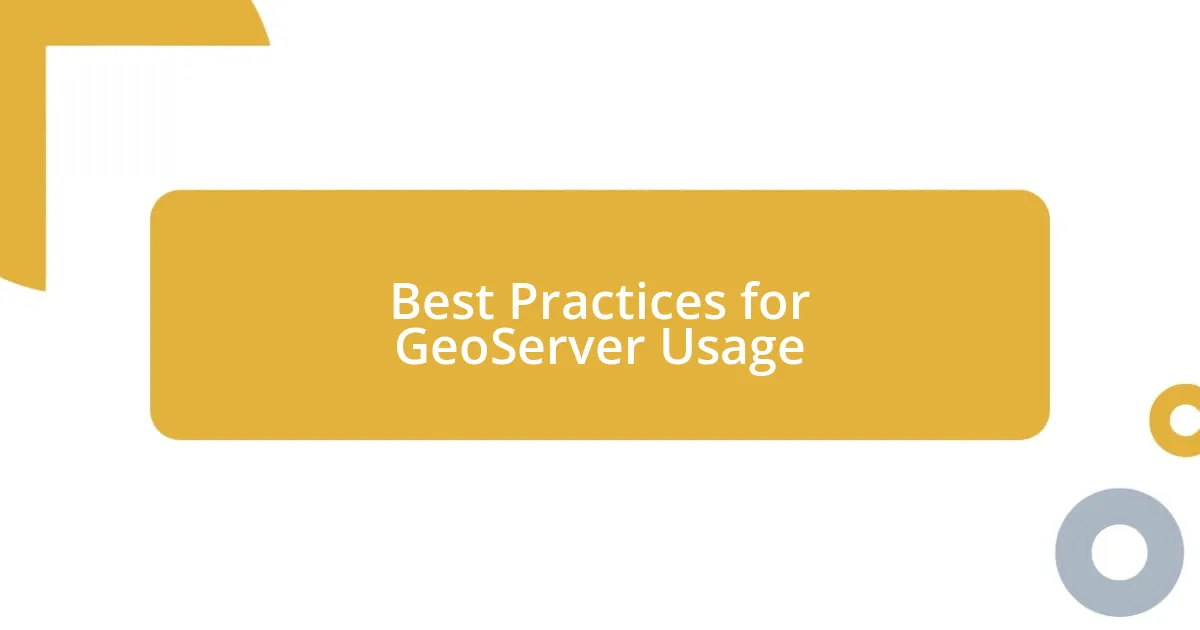
Best Practices for GeoServer Usage
When optimizing GeoServer for performance, I’ve found that proper configuration is key. I remember the initial struggles with sluggish load times, which were frustrating. It dawned on me that caching layers could make a significant difference. By enabling caching, I noticed a remarkable reduction in response times, allowing for smoother navigation. Have you ever waited impatiently for data to load? It’s a game changer when you see instant results.
Another best practice is to regularly monitor your server’s performance logs. I can’t stress enough how invaluable this insight has been for my projects. At one point, I noticed spikes in resource usage that didn’t align with user activity. After a bit of investigation, I discovered a misconfigured layer that was constantly being requested. By addressing this, I effectively reduced the server load. It’s fascinating how a little vigilance can lead to big improvements, isn’t it?
Lastly, I’ve come to appreciate the importance of keeping software and plugins up to date. I vividly remember a time when a new version of GeoServer was released and I hesitated to upgrade, fearing compatibility issues. But once I took the plunge, I was greeted with enhanced security features and improved functionality that streamlined my workflow. Staying current not only protects your system but can also transform your user experience. Have you ever hesitated about an update only to find it unlocks new possibilities? Embracing updates has been one of the best decisions I’ve made.